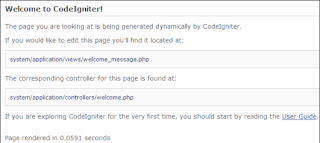such an easy question for you guys but not for me and my friend
the codeigniter file structure didnt mention where to put your css, image, or javascript file.
hei, dont get me wrong... i just a newbie
then i remember, i've codeigniter application (BambooInvoice by Derek Allard)
this is how BambooInvoice file structure like
+ codeigniter_system
+ img
+ css
+ js
let demonstrate
Here my css file that i store in css/style.css
css/style.css
* {
margin:0;
padding:0;
}
#message {
margin:10px;
padding:10px;
border:1px solid #e1e1e1;
}
.info {
margin-top:15px;
color:#fff;
background: #237295;
padding:4px;
}
and here my controller
codeigniter/system/application/controller/blog.php (controller)
<?php
class Blog extends Controller {
function index() {
$data['title'] = "Yet another blog tutorial";
$data['blogs'] = array();
$this->load->helper('url');
$this->load->view('blog/index', $data);
}
}
?>
and here is my view
codeigniter/system/application/view/blog/index.php (view)
<html>
<head>
<title><?= $title ?></title>
<link rel='stylesheet' type='text/css' media='all'
href='<?php echo base_url()."css/style.css"?>' />
</head>
<body>
<div id="message">
<h1>Welcome to CSS layout!</h1>
This style from style.css
<div class="info">Page rendered in {elapsed_time}
seconds</div>
</div>
</body>
</html>
Note that before you can use base_url function, you have to add url helper by add $this->load->helper('url') to your controller